Step-by-step Instructions
Bard is Google’s name-brand large language model experiment, and it can be helpful in many terms of work. It is an efficient search engine for research and can create and write almost as a person would. When using Bard, it’s important to remember that it is in experimental phases and does not always represent Google’s views. Google recommends fact-checking answers Bard may provide.
Settings
1. To use Bard, sign in with a Google account.
2. If the left-hand navigation bar is not visible, click the menu icon (3 lines) in the top-left corner.
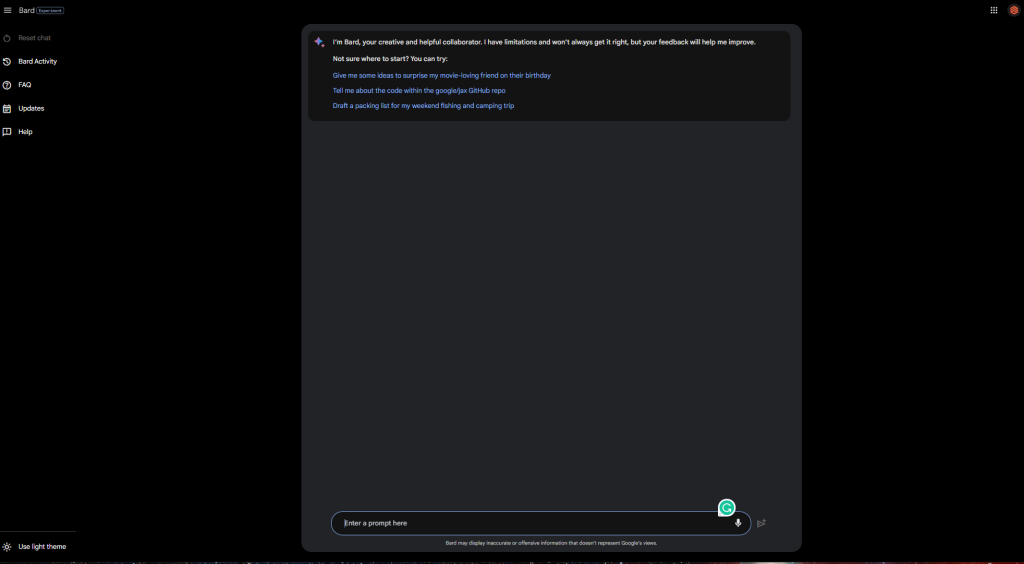
3. To View or delete past activity, click on the side navigation bar on “Bard Activity.”
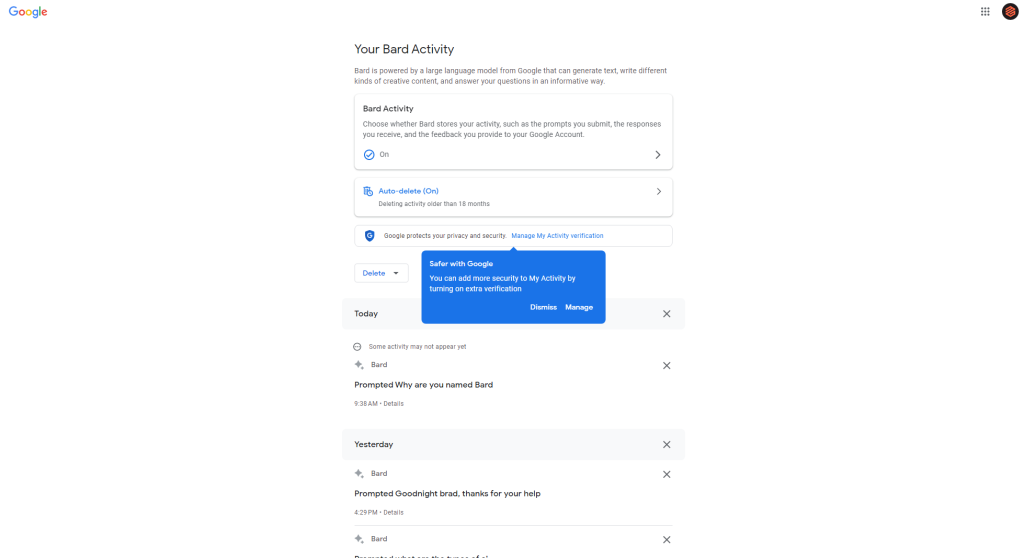
Turn the activity storage off under “Bard Activity” and slide the bar off. This doesn’t delete past data, nor does it keep the information going to human reviewers who train the AI. It just turns the storage off for the user’s view.
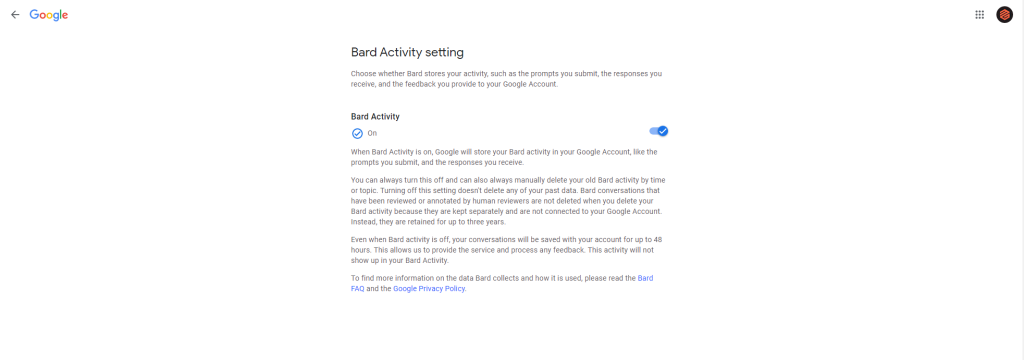
To turn the auto-delete of activity off or adjust the time for the automatic deletion, click Auto-Delete and adjust the settings to your preference. You can choose between 3, 18, or 36 months for auto-deletion.
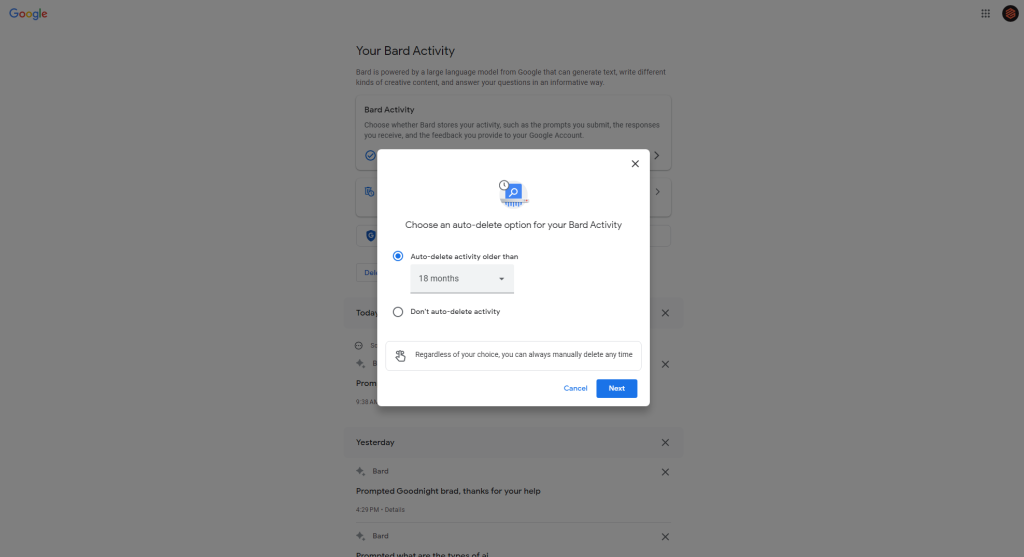
Scroll down to view past prompts and delete specific prompts asked.
Delete activity under the delete drop-down. You can delete the last hour, the previous day, all time recorded, or a custom time range
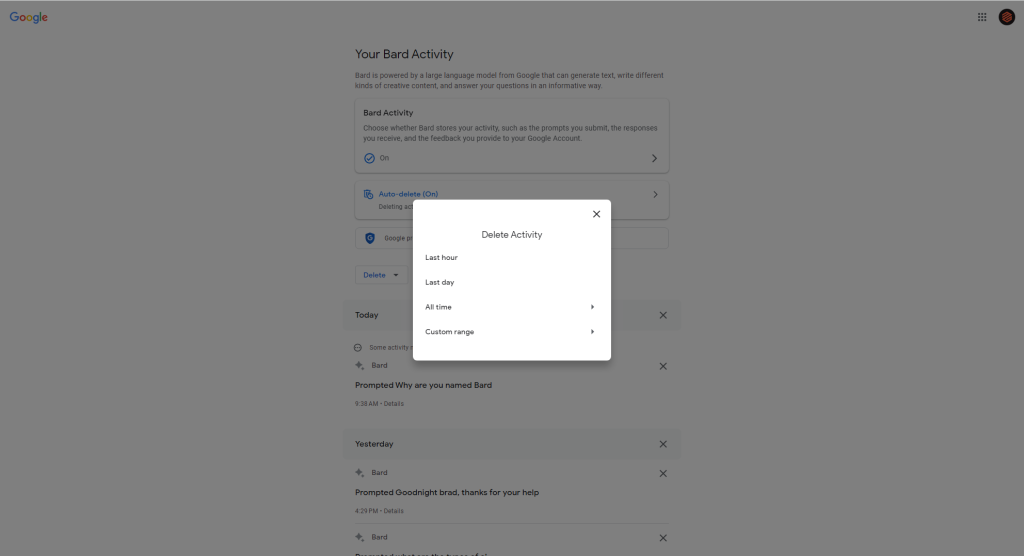
4. To clear the chat and data Bard collected from each session, click the option on the left-hand navigation bar titled “Clear Chat.” Each time you open Bard, the discussion will also be cleared.
5. To find the FAQ, click the button on the left-hand navigation bar.
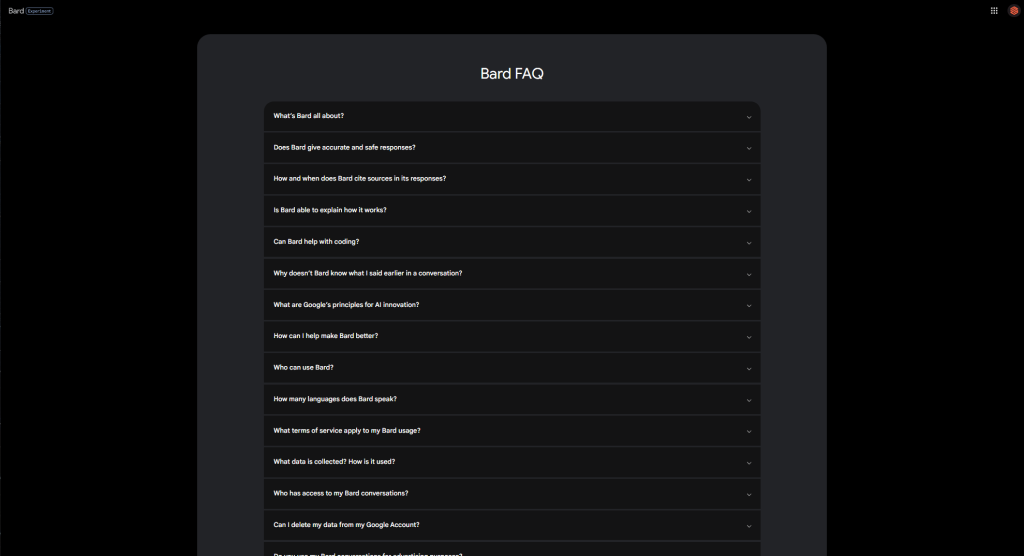
6. To read past updates to the experiment, find the “Updates” option below the FAQ button.
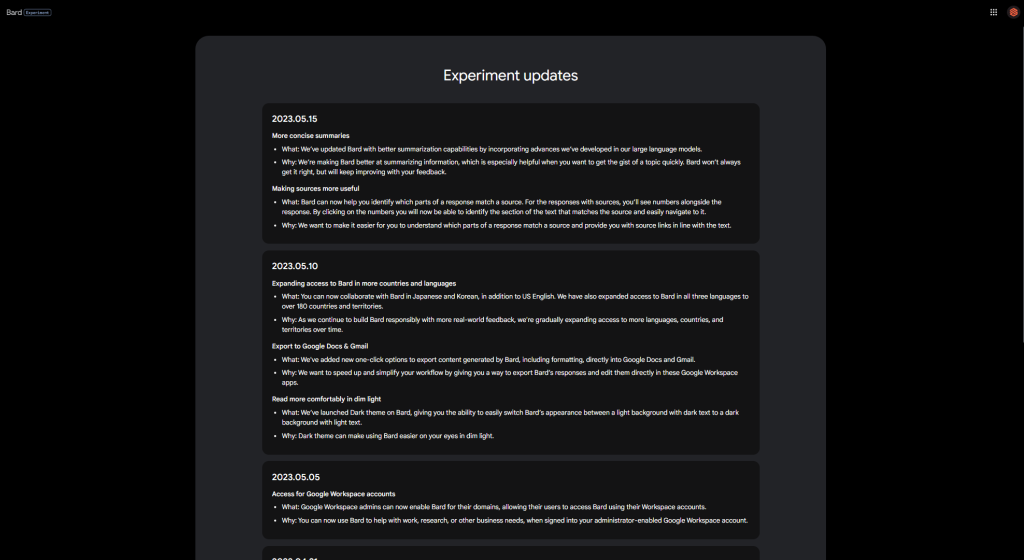
7. For further help using Bard, click “Help” on the left-hand navigation bar.
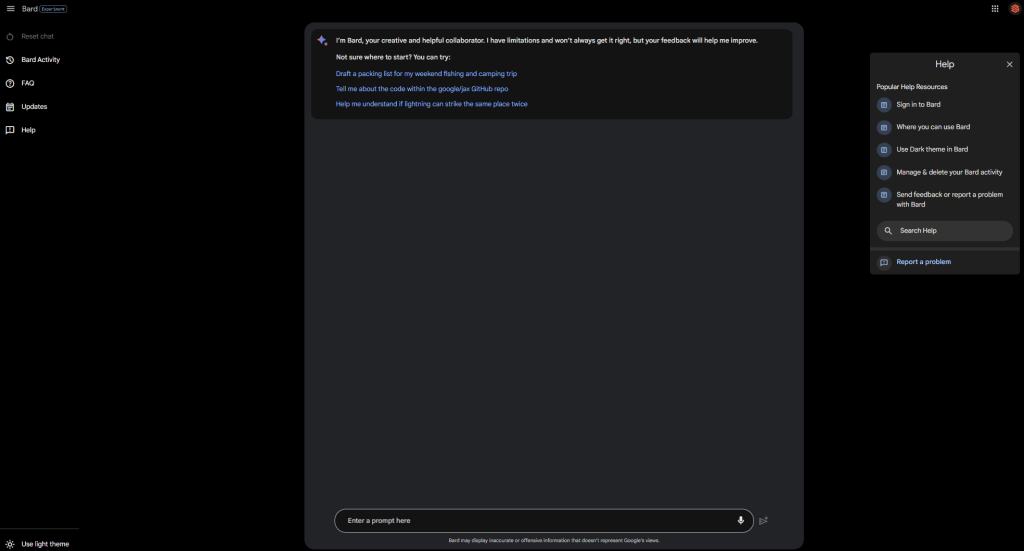
8. At the bottom-left of the window, you can adjust the appearance to light or dark theme depending on user preference.
Using Bard
Bard can answer any question and answer thousands of prompts, no matter how specific.
1. Write your prompt in the bottom text box and press send or enter.
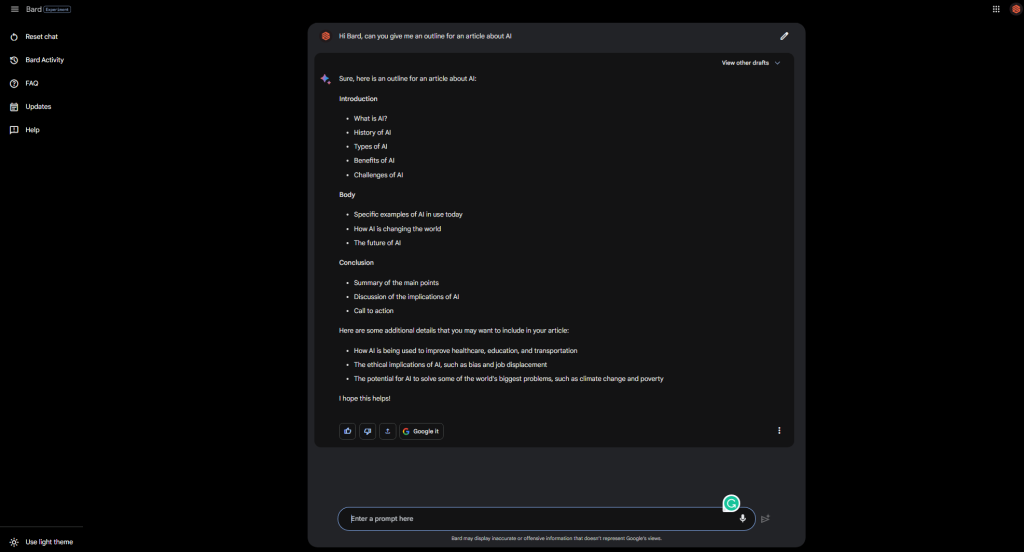
2. It will take a few moments but it will generate a response to that prompt.
3. If you are looking for variations, click the drop-down menu titled “view other drafts” at the top of the response. You will see up to three variations of the response in different tones and lengths.
4. If you made a typo or did not like your prompt, you can edit the most recent one using the pen icon next to your text.
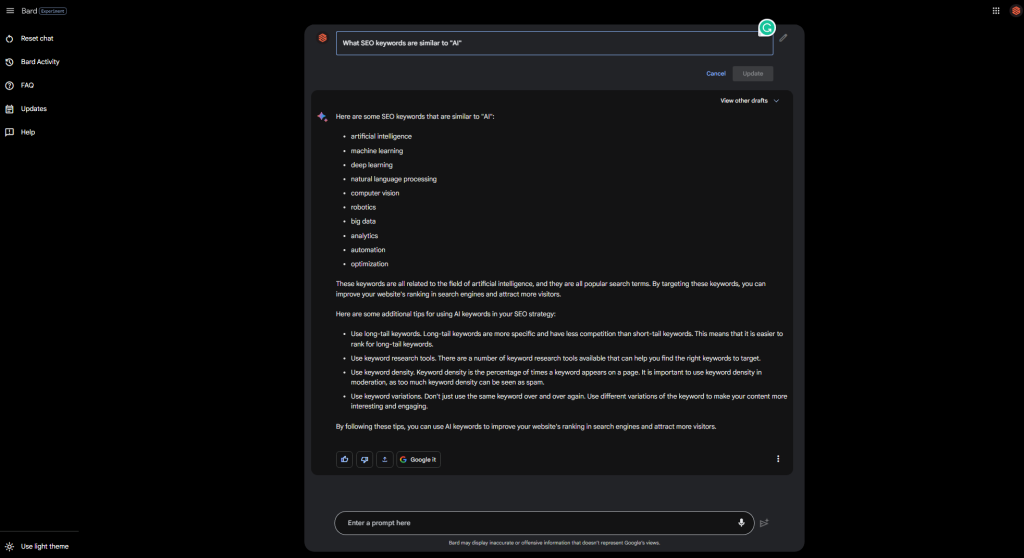
5. If you are unsure that the information provided was correct, press “Google It” and find similar search questions. Clicking one will take you to Google’s search console with results.
6. Tell Google if it was a good or bad response to your prompt using the thumbs up and thumbs down icons.
7. Export the response using the button below the text. You can export it to docs or draft it in Gmail.
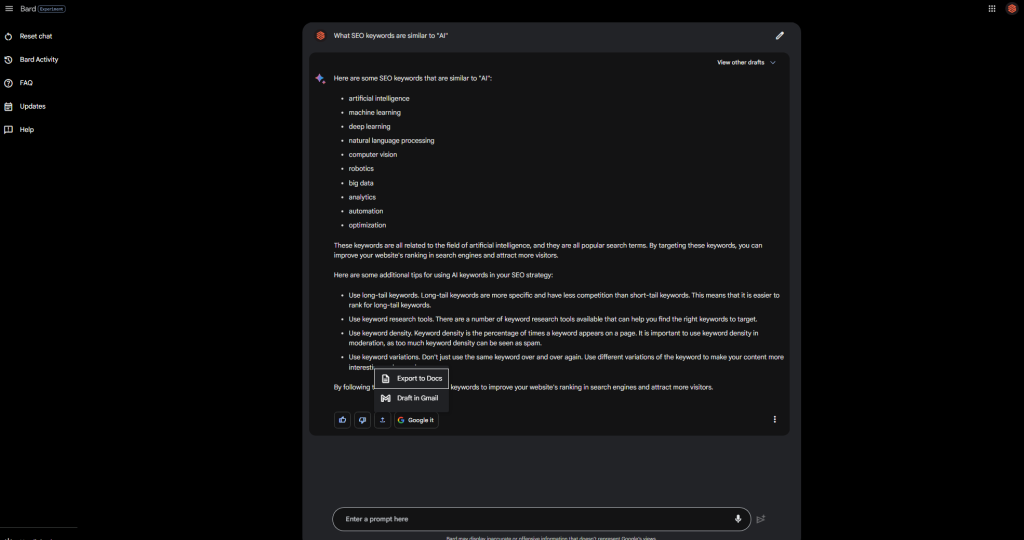
Using Bard for Content Creation
Bard allows you to do thousands of things based on prompts. You can find recipes, hold conversations, write stories, or receive suggested edits. Below, you will find an outline of how it can optimize an article from start to finish.
1. Ask Bard to “outline an article” about your subject. Today, we are writing an article about AI.
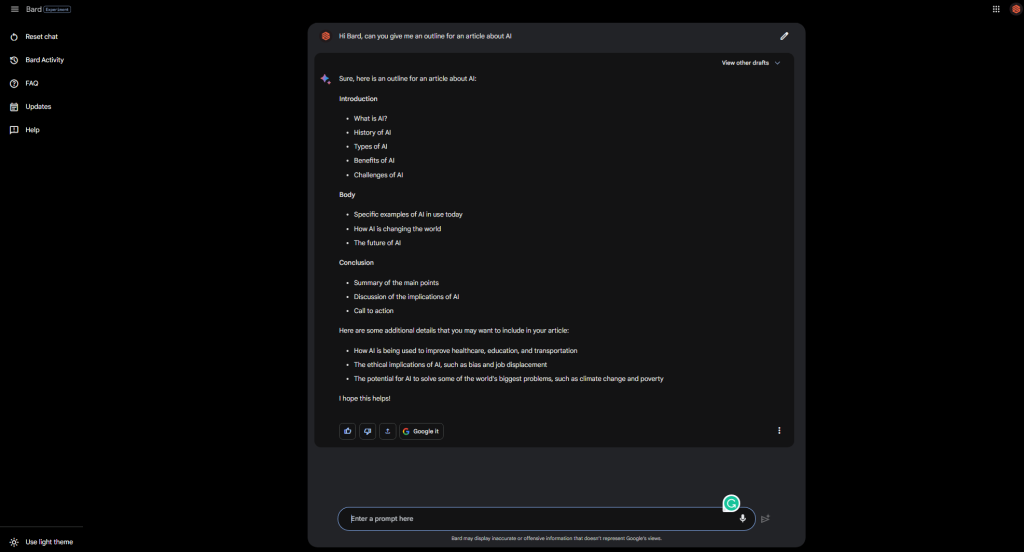
2. Ask it for definitions about any topic it provides. You can adjust the length of the response by providing a word count.
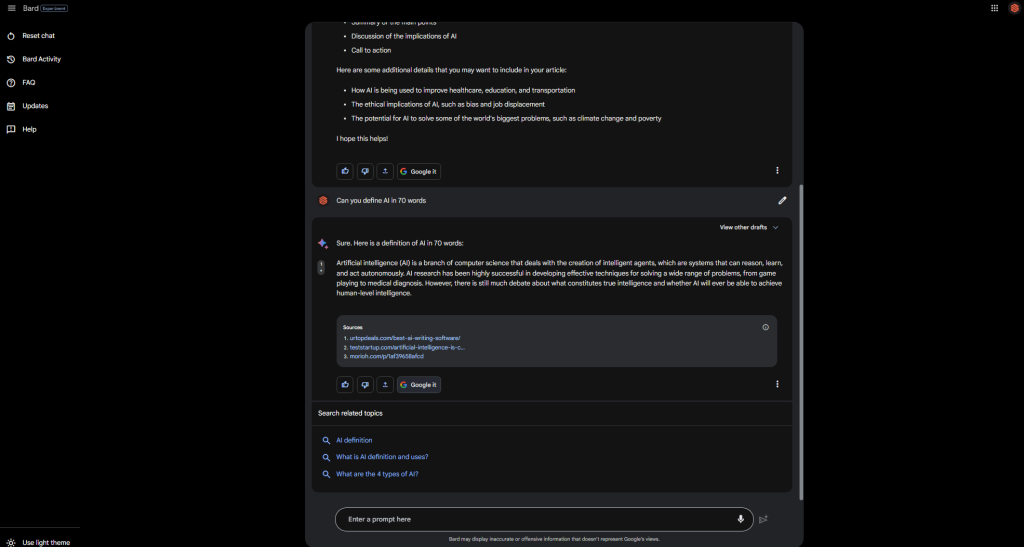
3. If you need help with ideas, you can ask Bard to write the article according to its outline. NOTE: if you do this, edit the article heavily with your ideas and thoughts to make it more creative. This helps Google know it is original, even if AI assisted it.
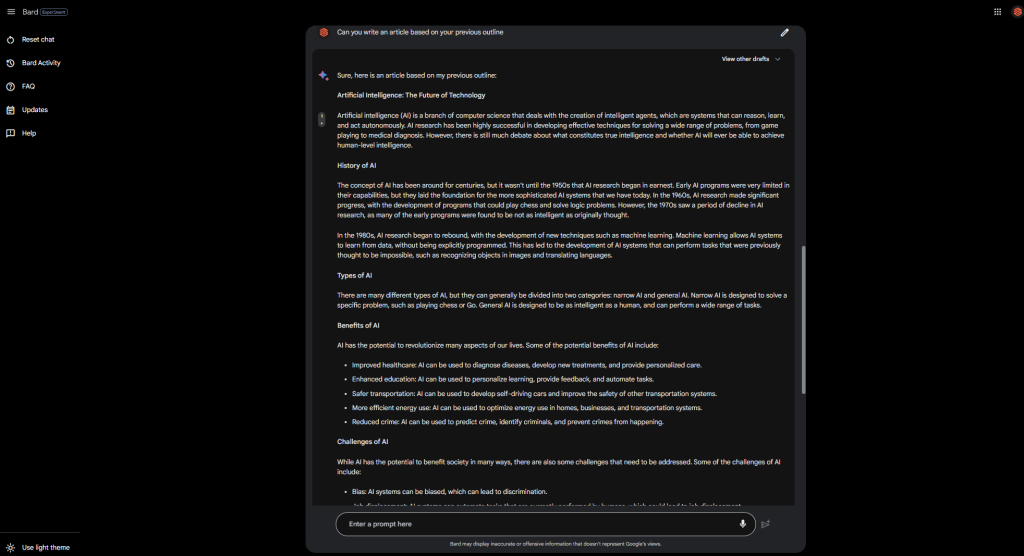
4. Ask it for keywords. You can ask it through general terms, such as “Can you give me keywords similar to ‘AI’” or ask, “Is this optimized for the keyword ‘AI’:” and include the entirety of the piece you are writing.
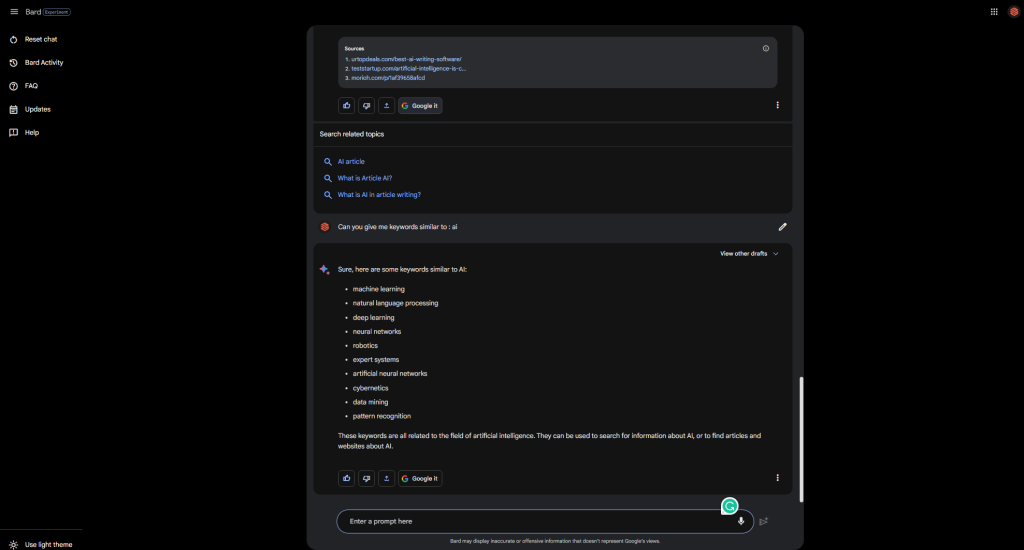
5. Bard can give you headline ideas based on topics. For example, you can ask, “What are some creative titles for an article about AI?”
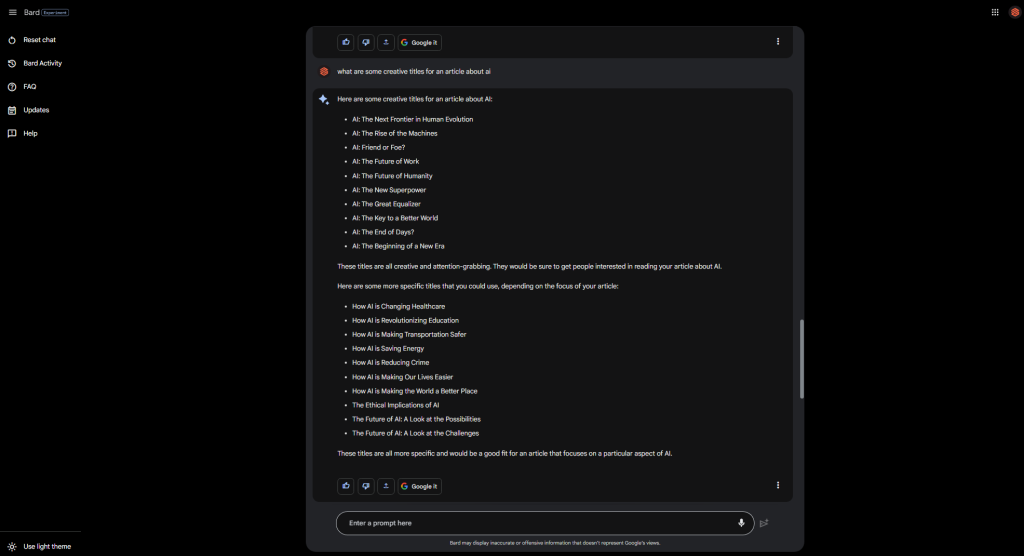
6. Ask for help with originality and ideas. We asked, “How can I make your previous article more creative and original?”
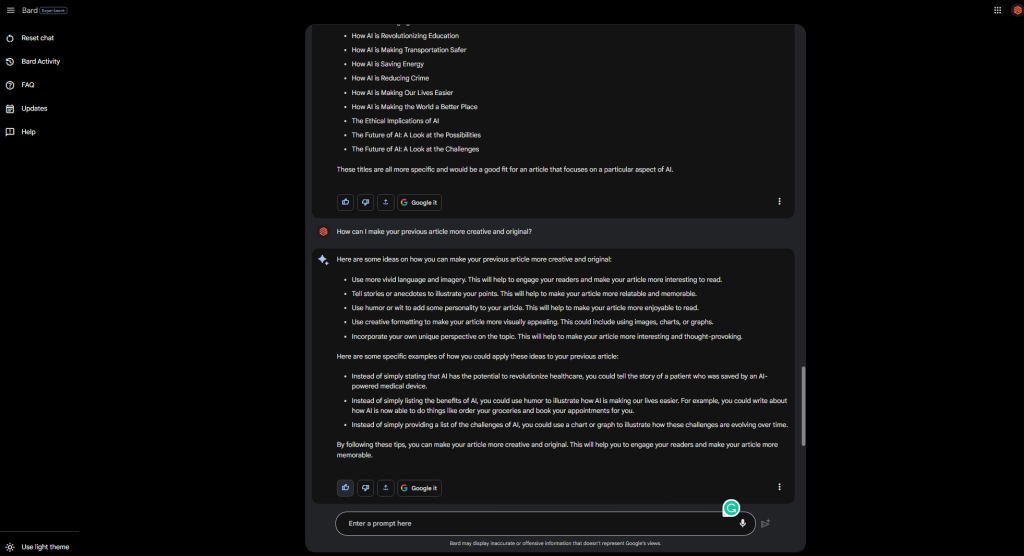
7. Get specific with it. In experimental AI technologies, pushing the limits and seeing what it can do is essential.
Large language models are constantly developing, and Bard isn’t the only one. Others, like ChatGPT, created by OpenAI, can perform similar tasks, but they all have ups and downs to their systems.
If you find issues or want more information, check the Bard help pages, FAQ, or call us. We are more than happy to help in any way we can.






