Step-by-Step Instructions
WOMBO released Dream in October of 2021, and since then, it has received over 10 million downloads on the Google Play Store and over 137 thousand ratings in the Apple App Store. Without the premium subscription, costing about $90 a year, you can create and edit images and graphics for free, and it’s rather fun.
Whether you’re creating images for a website or social platform or just playing around with new AI technologies, Dream is worth a shot. The app has exploded over Tik Tok in videos and dominates #ai.
Using a Prompt
We will create an image that blows our minds and try every service in the image creation.
1. Download the app from you phone’s app store.
2. Open the app once it’s downloaded.
3. Close the premium ad you may get.
4. Scroll to view artwork from the community members on the app.
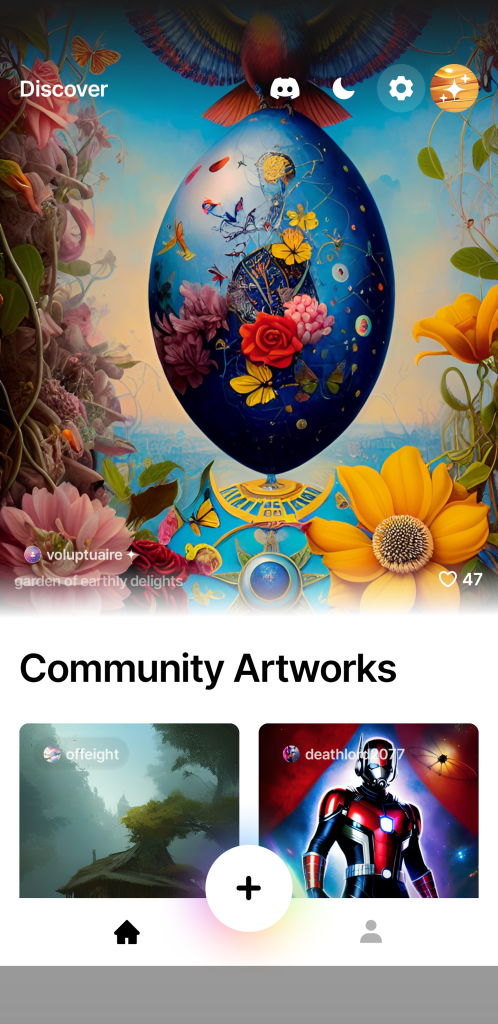
5. Press the human icon to create or view your account. You do not need an account to use the services.
6. Click the plus button to start creating.
7. Select the size of the image. 1:1 for Instagram. Other sizes besides 1:1 and 9:16 are available with premium.
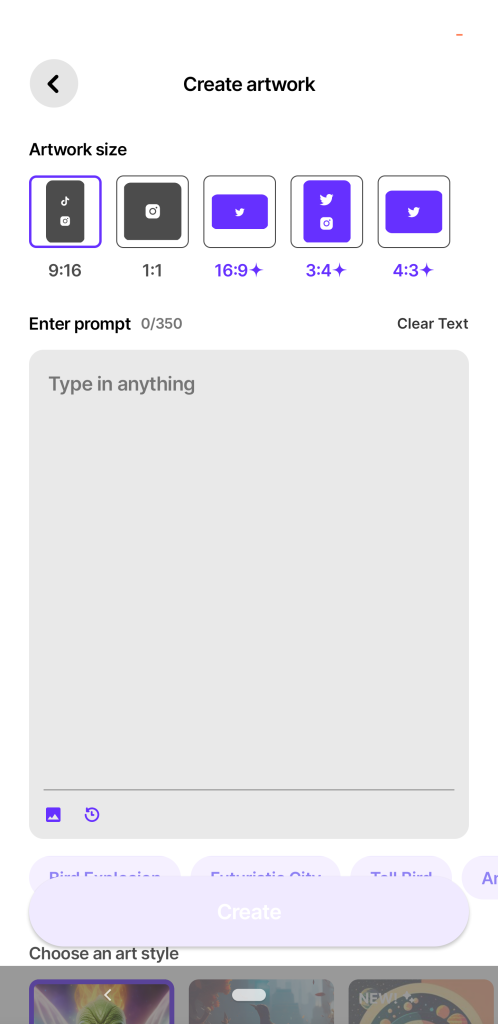
8. Enter a prompt, “BMW driving through a river with rocks.”
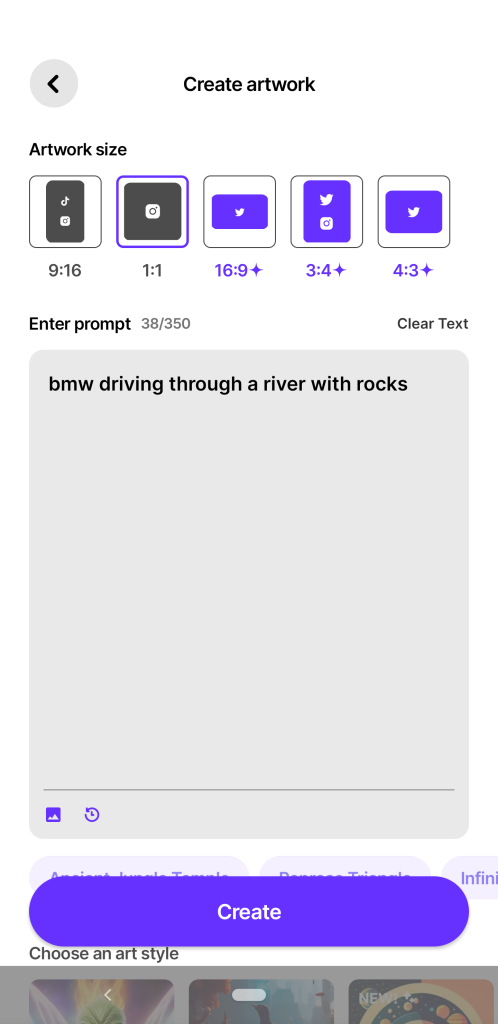
9. Select the art style “Realistic v2.”

10. Click Create.
11. Say we wanted a yellow BMW. Click edit with text.
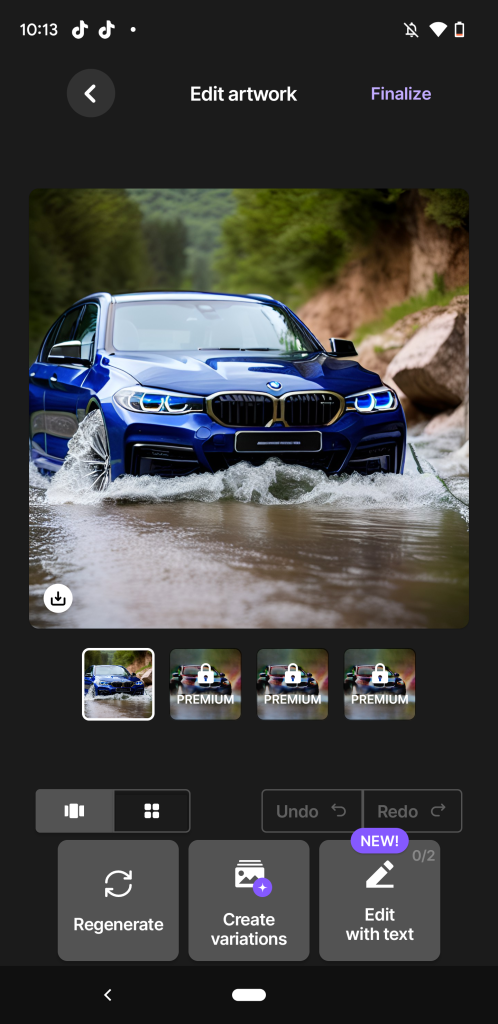
12. Enter “make the BMW yellow” in the text box and click send.
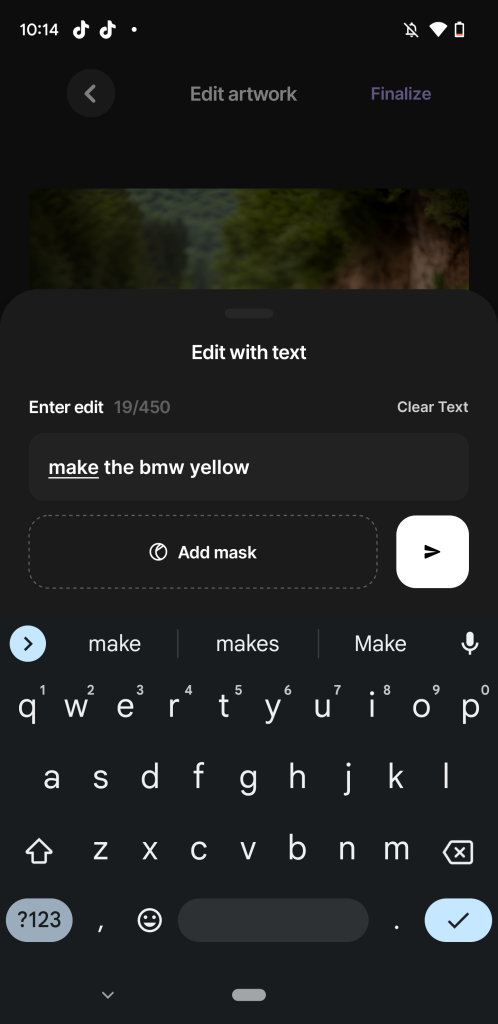
13. That’s not great. Edit with text is in beta, so users must be patient as it learns and upgrades. Press undo to go back to the image prior.
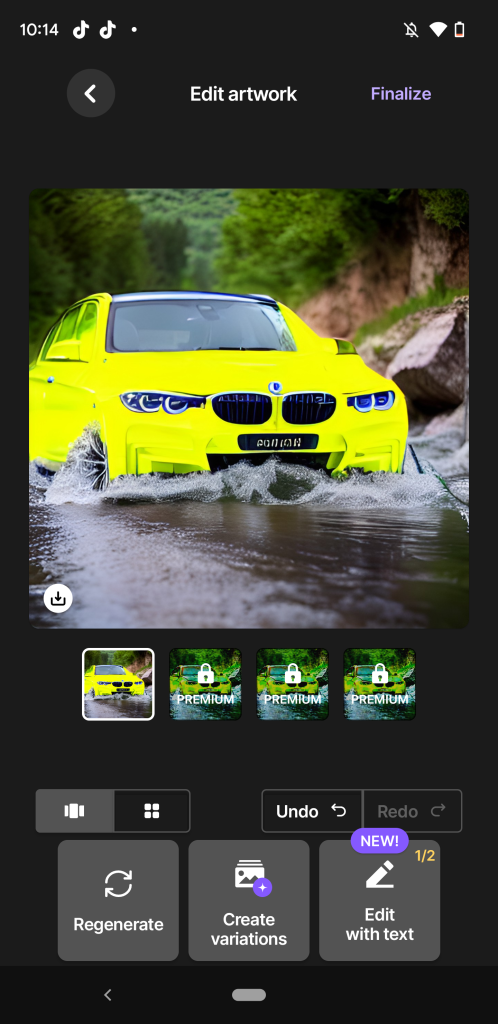
14. Let’s regenerate it. We are looking for a yellow BMW.
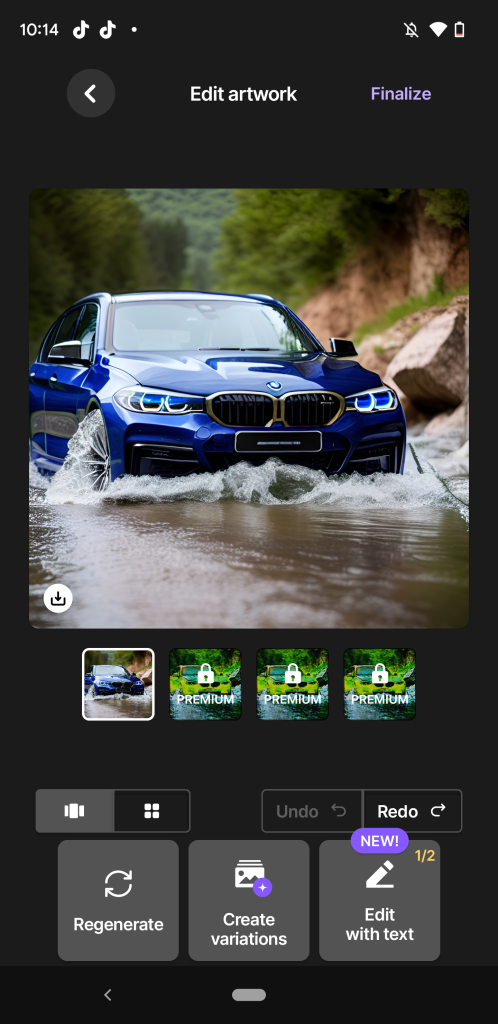
15. It just changed the color. So, press the back button at the top of the screen. Don’t change the settings or prompt, it will be saved. Press create again.
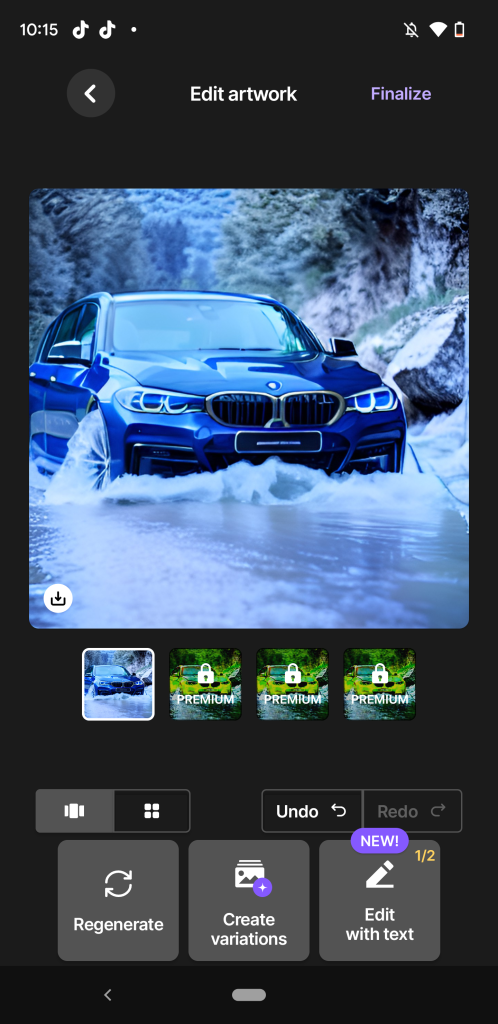
16. Regenerate the image until you find a yellow one.
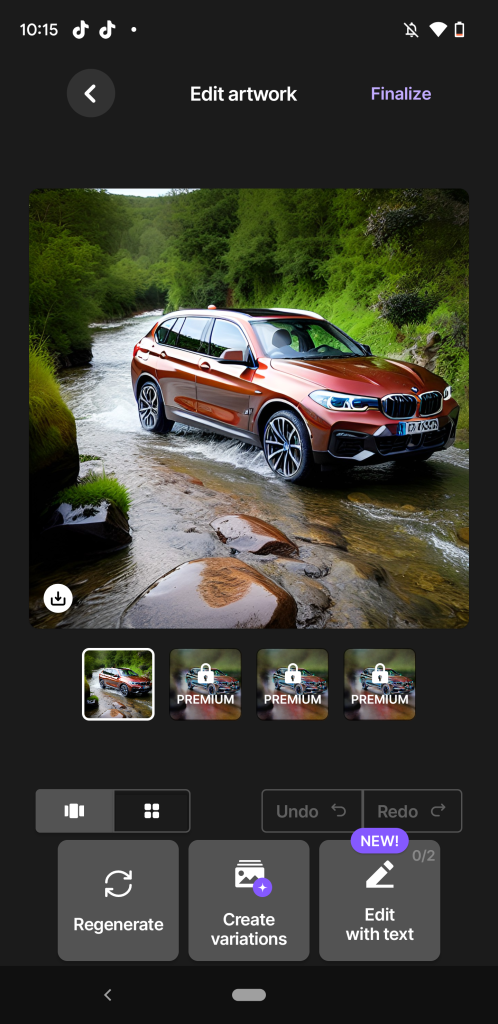
17. It may take a while to find it this way, but the images are well-generated. Press the back button to edit the prompt.
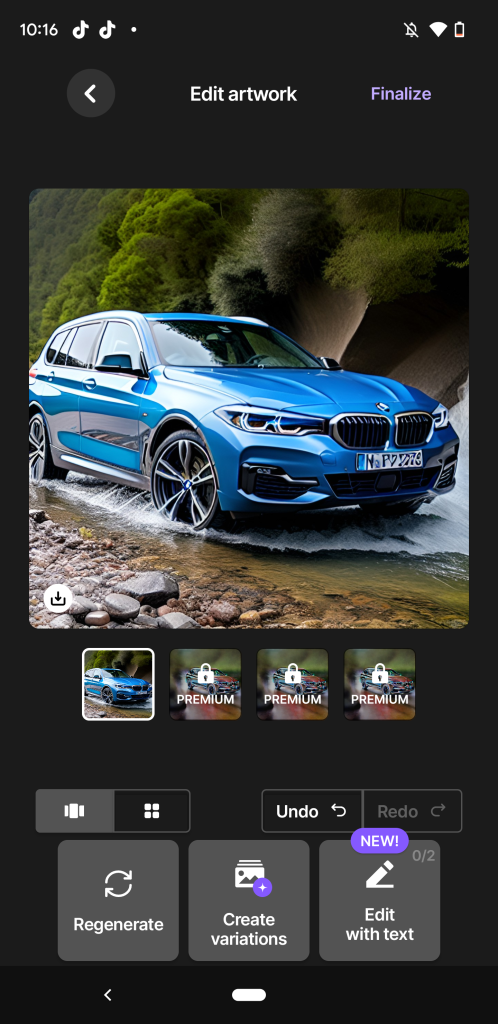
18. Adjust the prompt to say, “Yellow BMW driving through a river with rocks.”
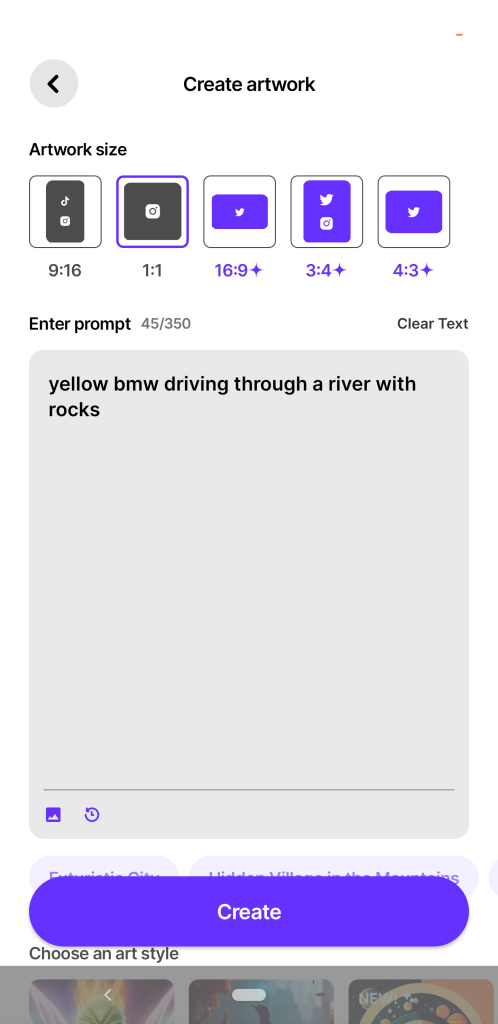
19. Click Create.
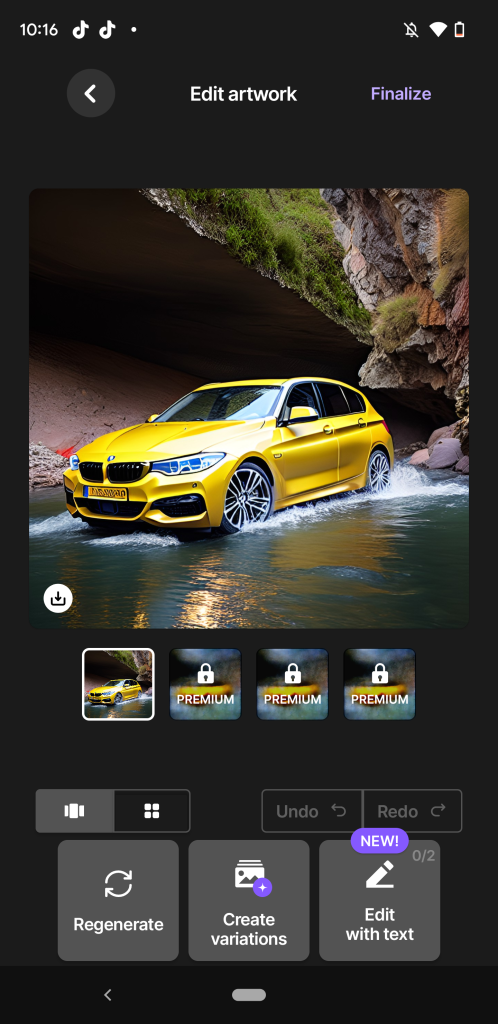
20. We have our image. Click the button on the generated image with the save icon and click download image.
It will download with a corner watermark. A premium subscription is required to download the image without a watermark.
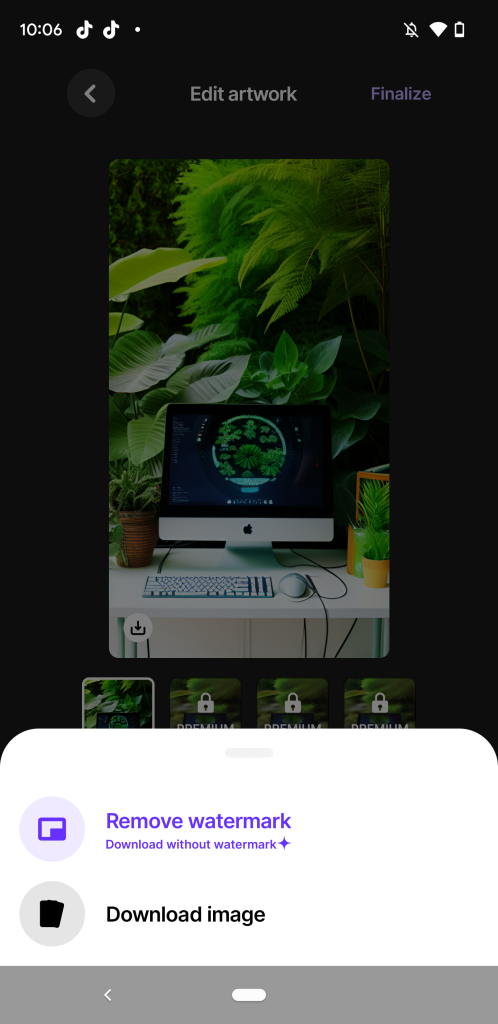
21. Click finalize, create an account, and you can post it to that account. You can also buy the print of the image, view and download the generation video, or save the image with the option in the top-right corner of the screen.
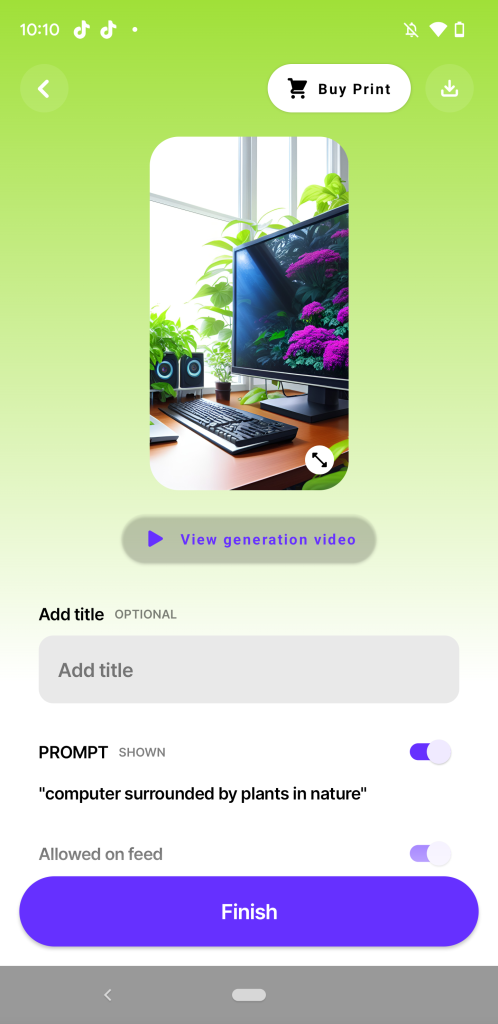
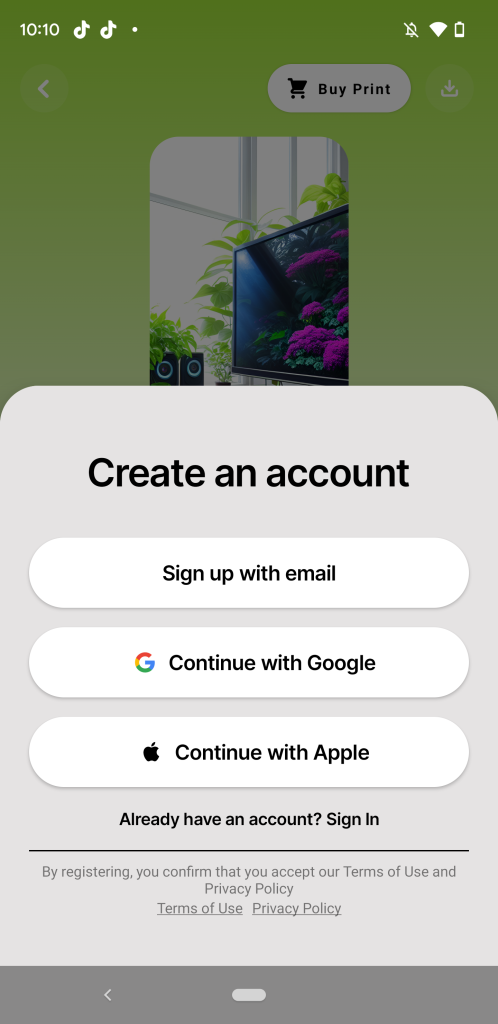
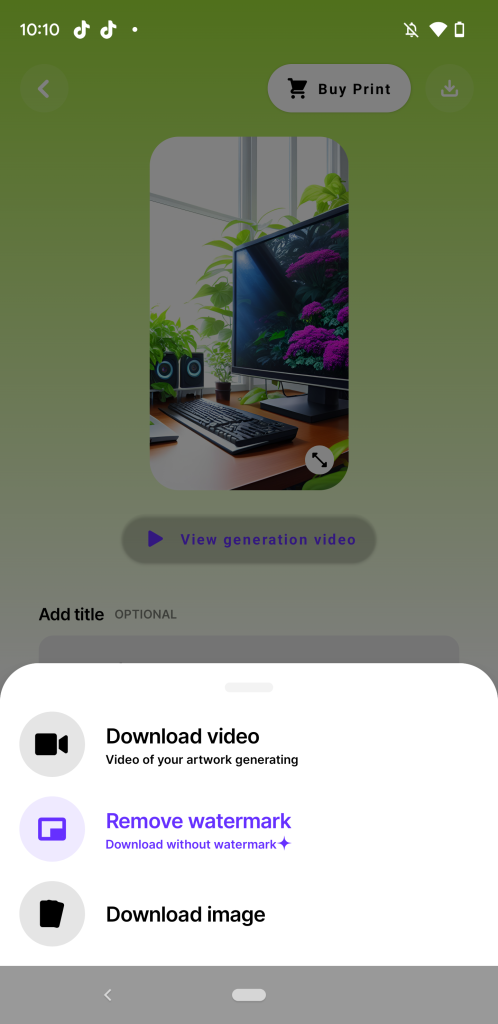
Using an Image
To continue playing with its services, we will use an image to help get a generation with more direction.
1. Follow steps 1-6 above
2. Select the image size, 9:16 for Tik Tok and Instagram stories.
3. Enter a prompt into the box, “computer in nature surrounded by plants.”
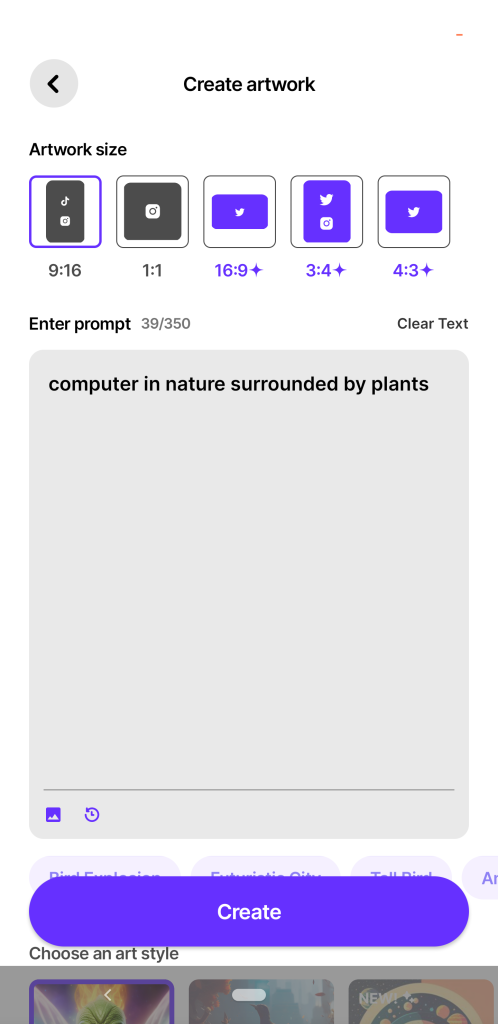
4. Choose an art style. For this generation use Buliojourney v2.
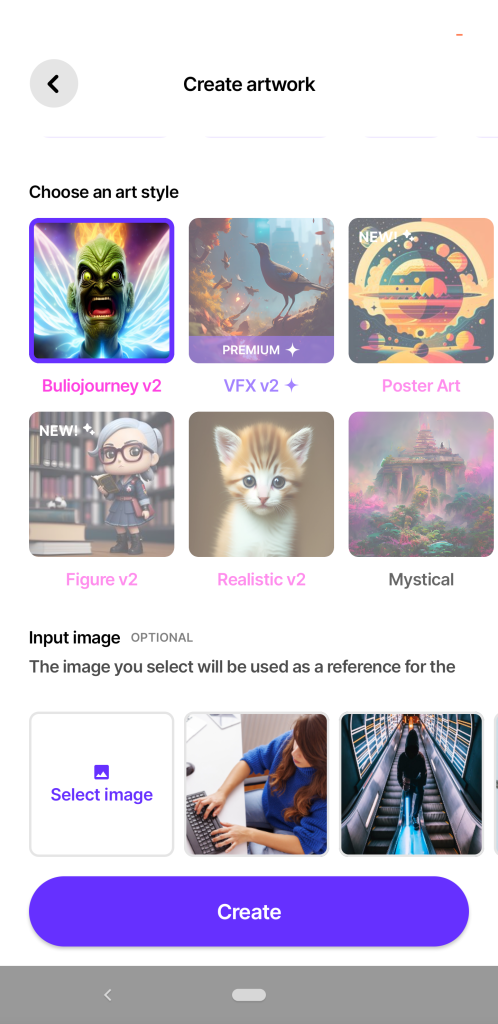
5. Input an image. You can select one they provide, a previously used one, or one from your gallery. We chose a stock photo.
6. Crop the image to the size you will be using.

7. Adjust the influence. This is how reliably the generation will stick to the original image. We will start with “Normal.”
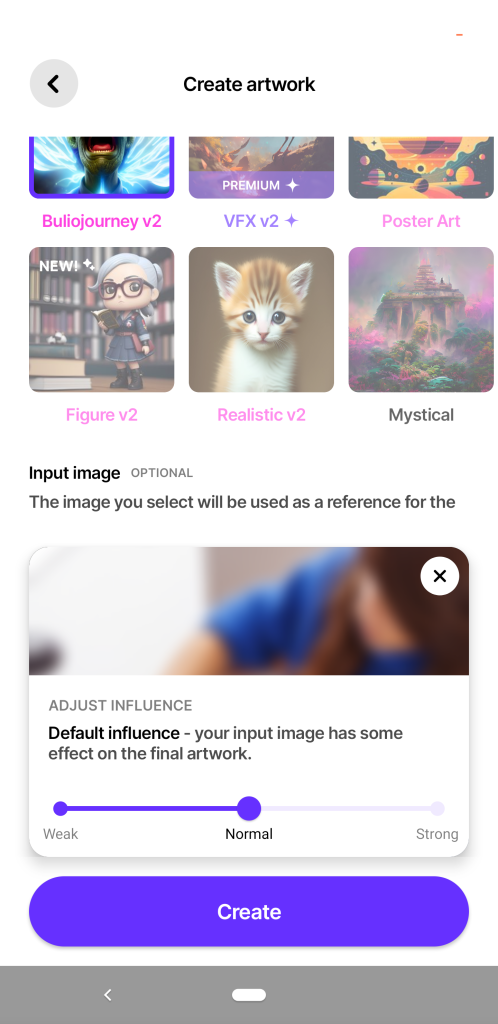
8. Click Create.
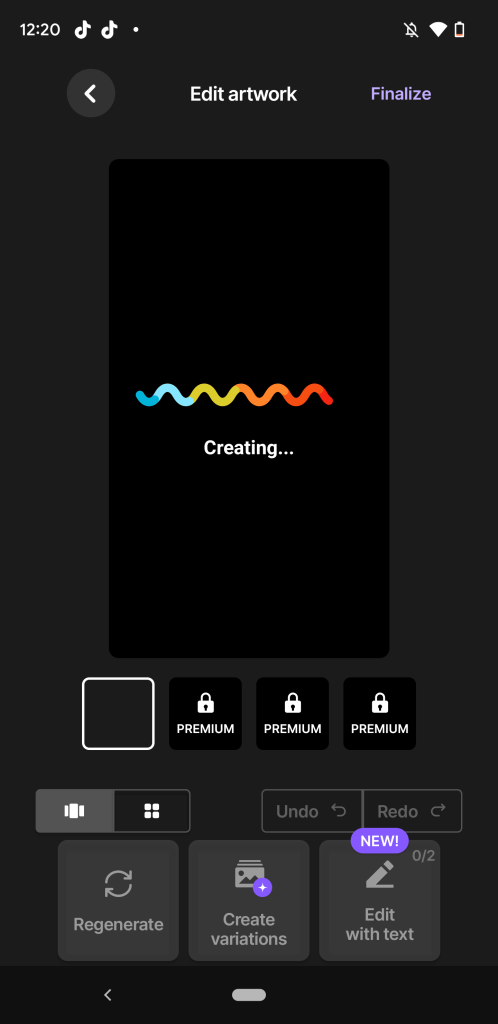
9. Regenerate as needed.
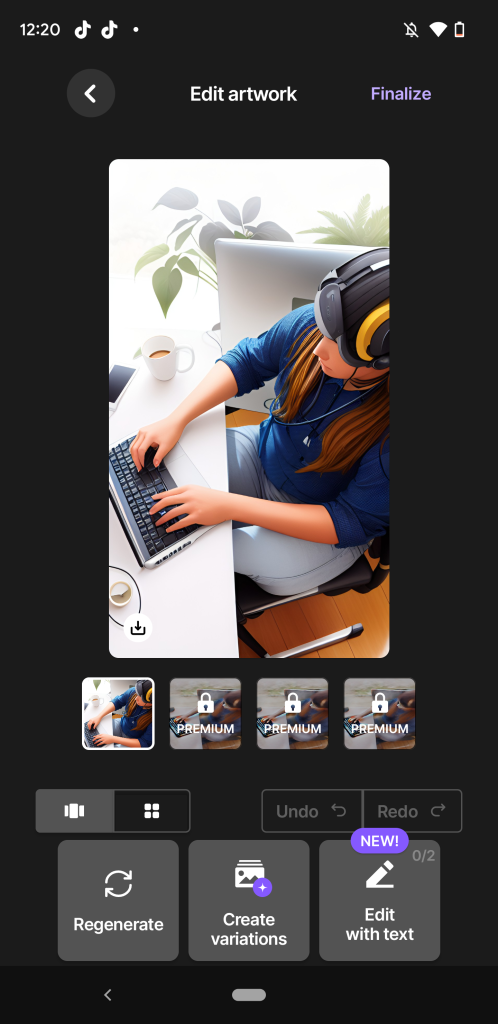
10. Click the back button to adjust the influence to “Weak” and click Create.
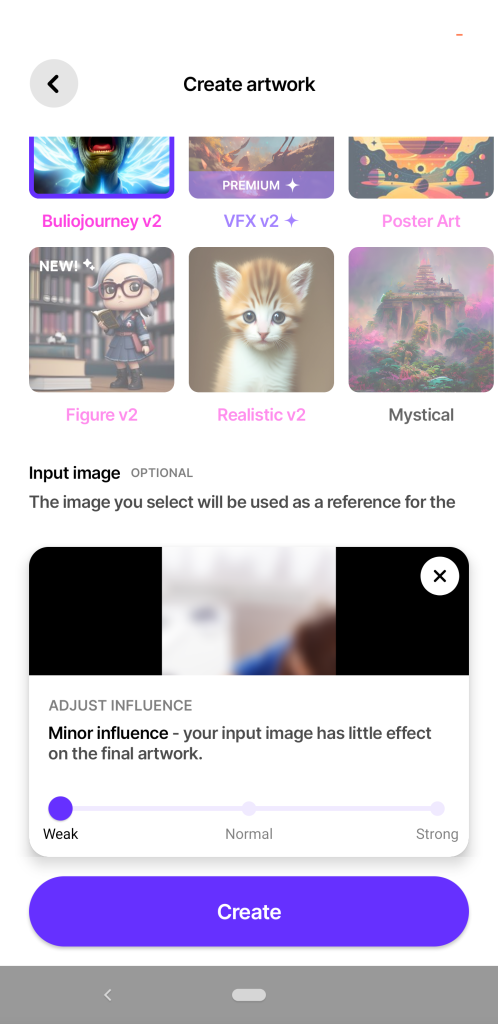
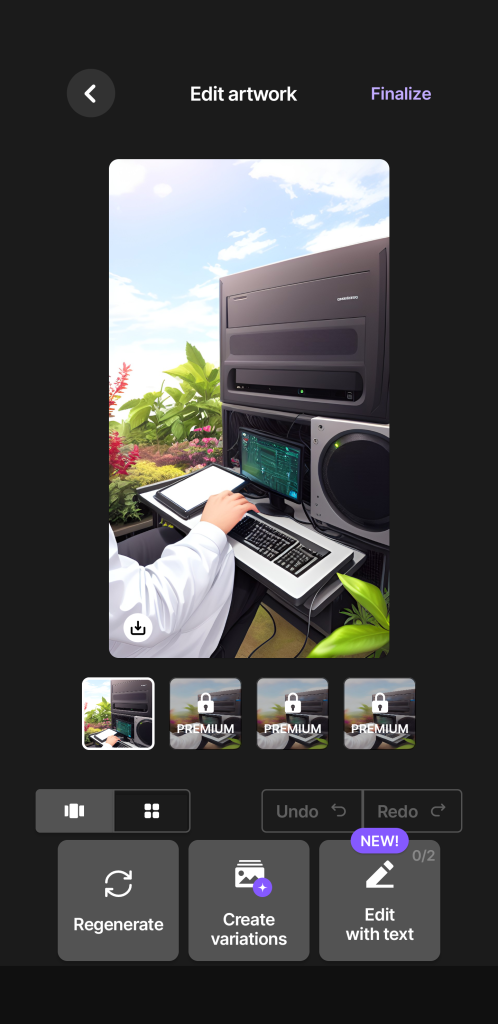
11. Click the back button to “Firm” and click Create.
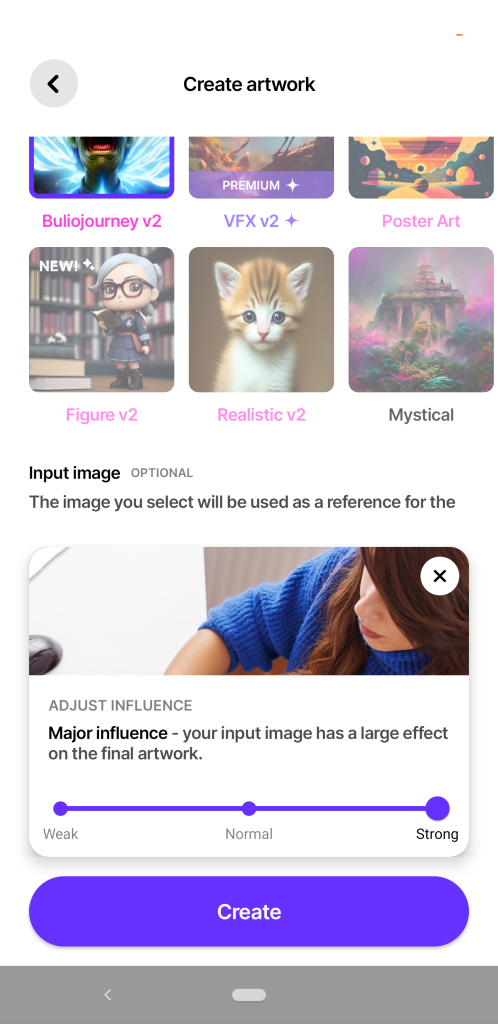
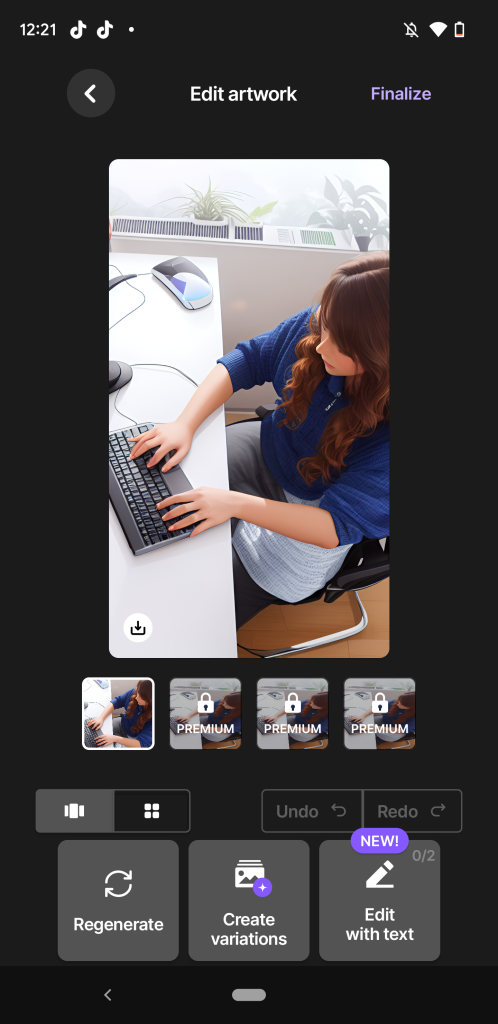
12. Try editing with text or regenerating the image. In the edit with text option, enter the text “add more houseplants.” Click send.
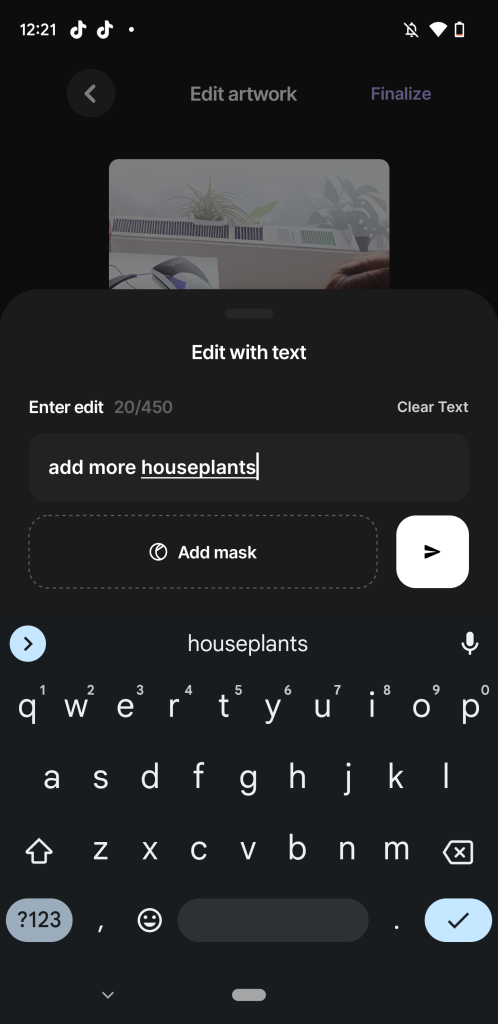
13. Remember, the edit with text option is in beta. It is learning. This app gives you the option to undo the last task. Click “Undo.”
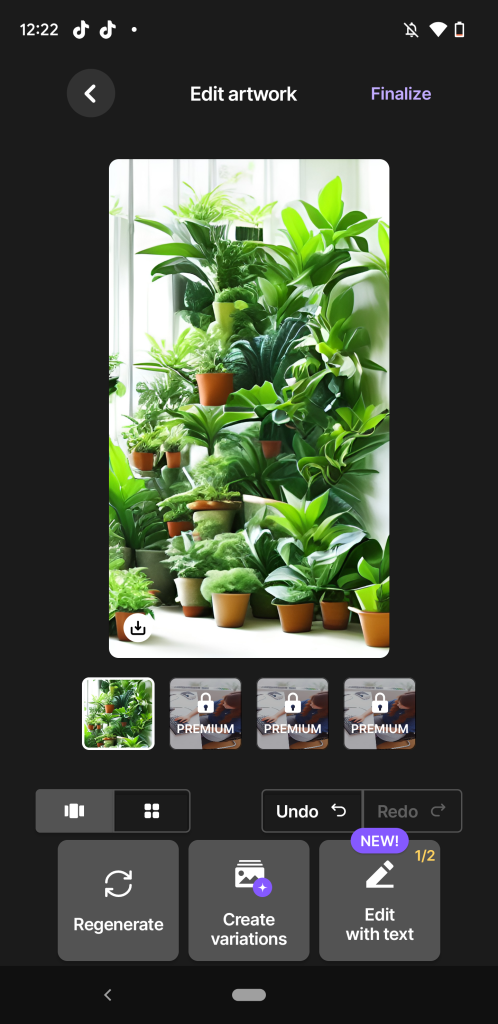
14. Try another text edit, “add houseplants on the desk.” It may not have understood the last prompt.
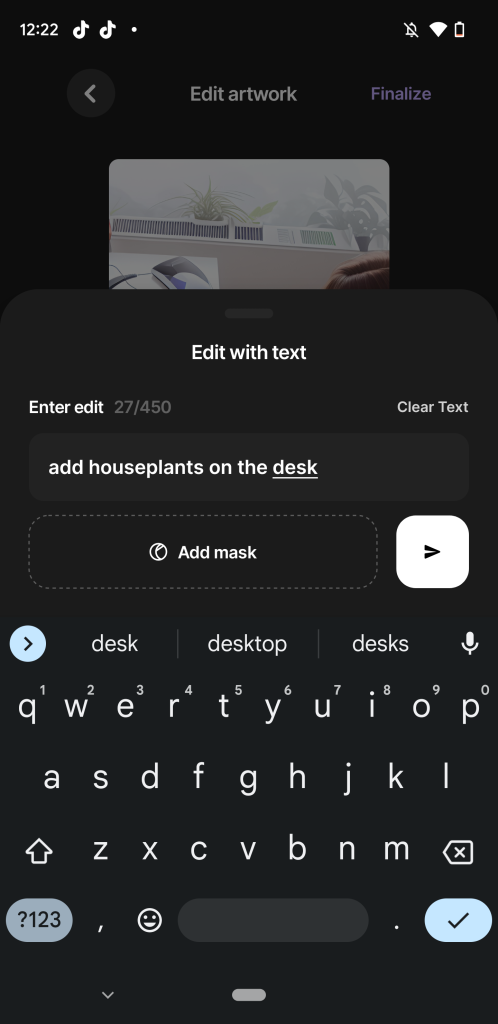
15. It gives us an exciting image and still looks like a person. Regenerate the image or adjust the prompt until you are happy with the image.
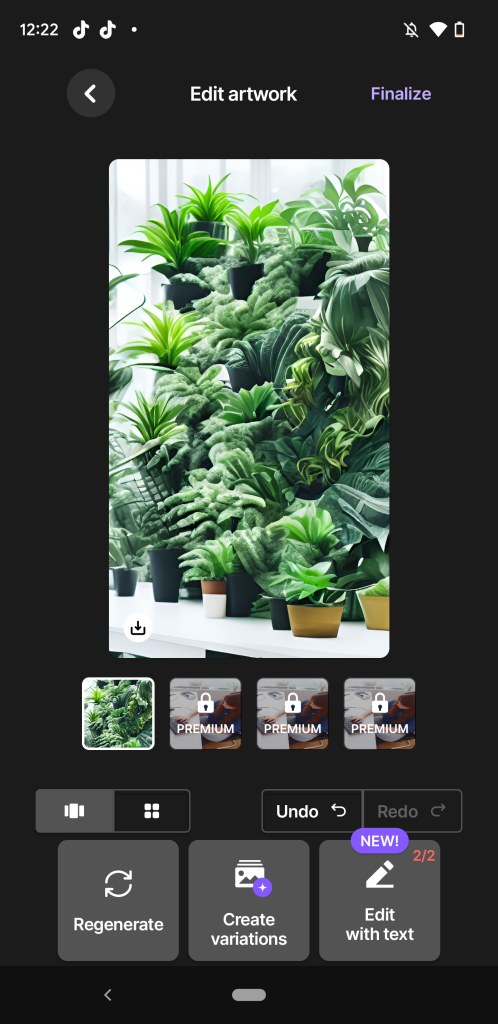
16. Download the image using the same method as steps 20 or 21.
The app is free to start using. You will, however, receive many prompts to get the premium version that can be challenging to wade through. Remember that the free version provides limited sizes, art styles, two text edits, and unlimited regenerations. A premium subscription costs $90 a year.
The app also has built-in safety features in the free version. The most notable is the screening ability to prevent inappropriate prompts written for generations.
This service is also available on web browsers and has a similar outline to the app with similar instructions. The main difference, however, is that the regenerate button is missing. Users will have to press the send button for each regeneration.
If you have more questions or need more clarification to get started with image generation, give us a call or get in contact with the Dream support!






